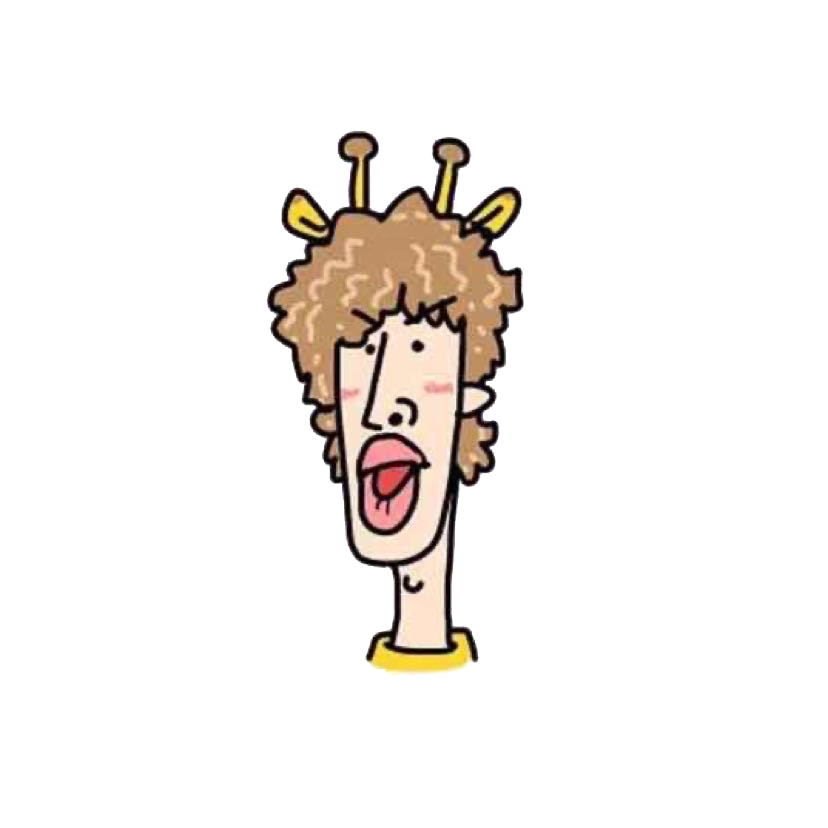手写布局
手写布局
# 页面布局
# 先序知识
关于margin的负值问题
margin-top元素自身会向上移动,同时会影响下方的元素会向上移动;margin-bottom元素自身不会位移,但是会减少自身供css读取的高度,从而影响下方的元素会向上移动。margin-left元素自身会向左移动,同时会影响其它元素;margin-right元素自身不会位移,但是会减少自身供css读取的宽度,从而影响右侧的元素会向左移动;
原理:
top负值就是以包含块(Containing block)内容区域的上边或者上方相连元素margin的下边为参考线;left负值就是以包含块(Containing block)内容区域的左边或者左方相连元素margin的右边为参考线;right负值就是以元素本身border的右边为参考线;bottom负值就是以元素本身border的下边为参考线;
举几个🌰
<style>
* {
margin: 0;
padding: 0;
}
body {
width: 100vw;
height: 100vh;
display: flex;
align-items: center;
justify-content: center;
}
.container {
width: 400px;
box-sizing: border-box;
height: 400px;
background: blue;
}
.green {
width: 200px;
height: 200px;
background: green;
}
.yellow {
width: 200px;
height: 200px;
background: yellow;
}
</style>
</head>
<body>
<div class="container">
<div class="green"></div>
<div class="yellow"></div>
</div>
</body>
2
3
4
5
6
7
8
9
10
11
12
13
14
15
16
17
18
19
20
21
22
23
24
25
26
27
28
29
30
31
32
33
34
35
36
37
38
39
40
41
效果如下图: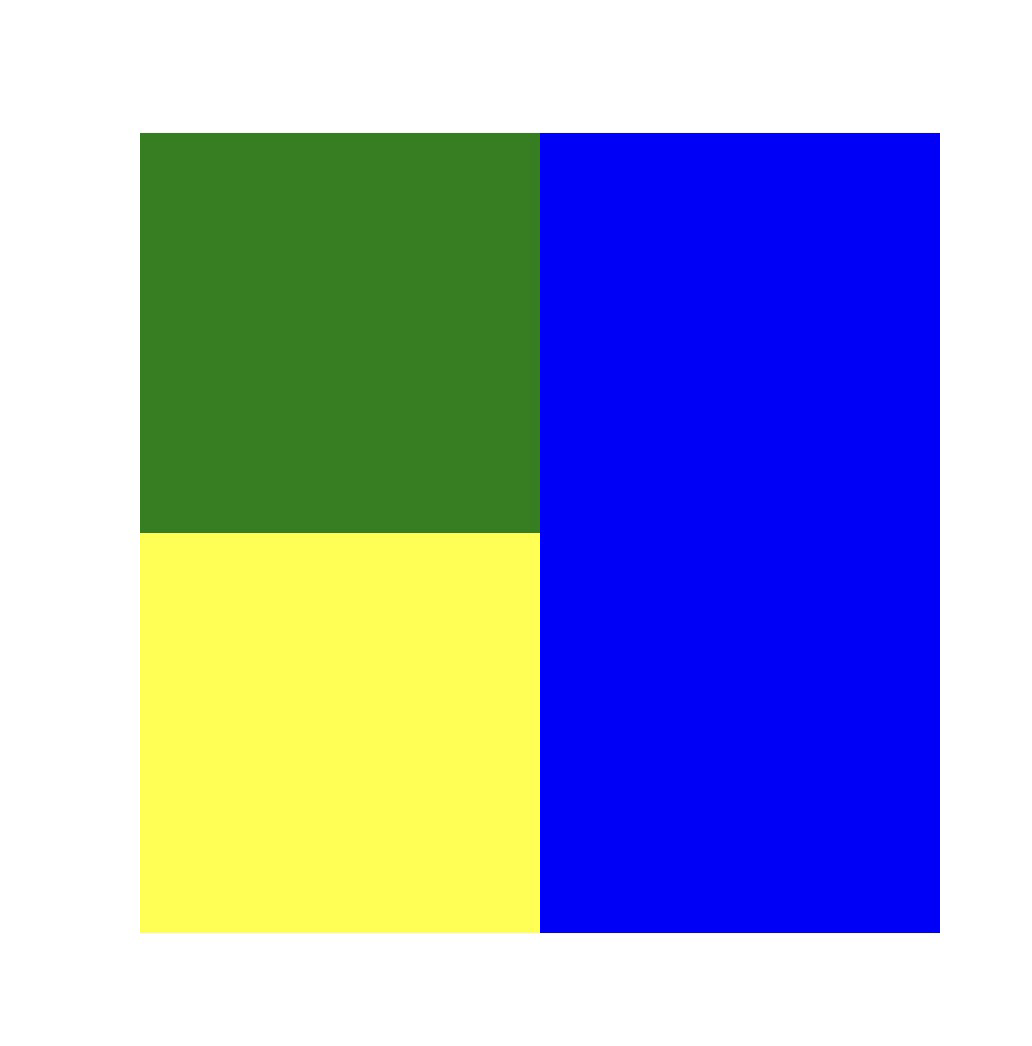
// 添加margin-top负值,元素自身会向上移动,同时会影响下方的元素会向上移动
.green {
background: red;
margin-top: -20px;
}
2
3
4
5
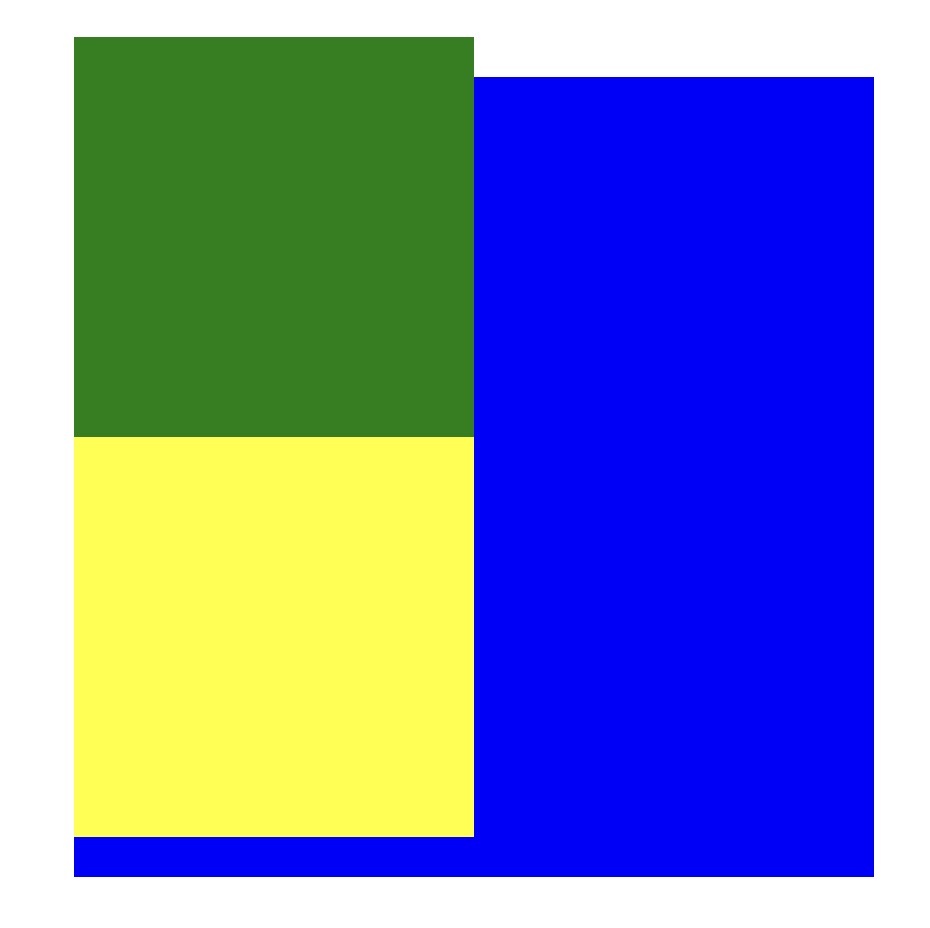
// 添加margin-bottom负值 元素自身不会位移,但是会减少自身供css读取的高度,从而影响下方的元素会向上移动
.green {
background: red;
margin-bottom: -20px;
}
2
3
4
5
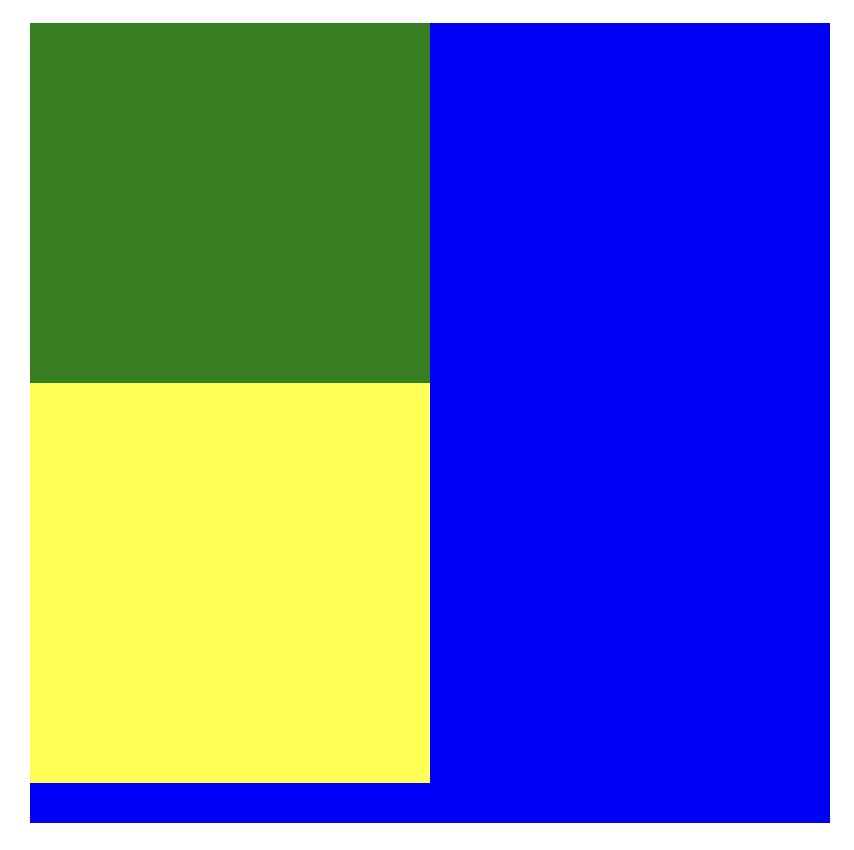
// 添加margin-left同时让绿黄盒子一行显示 元素自身会向左移动,同时会影响其它元素;
.container {
letter-spacing: -8px;
}
.green {
display: inline-block;
background: red;
margin-left: -20px;
}
.yellow {
display: inline-block;
}
2
3
4
5
6
7
8
9
10
11
12
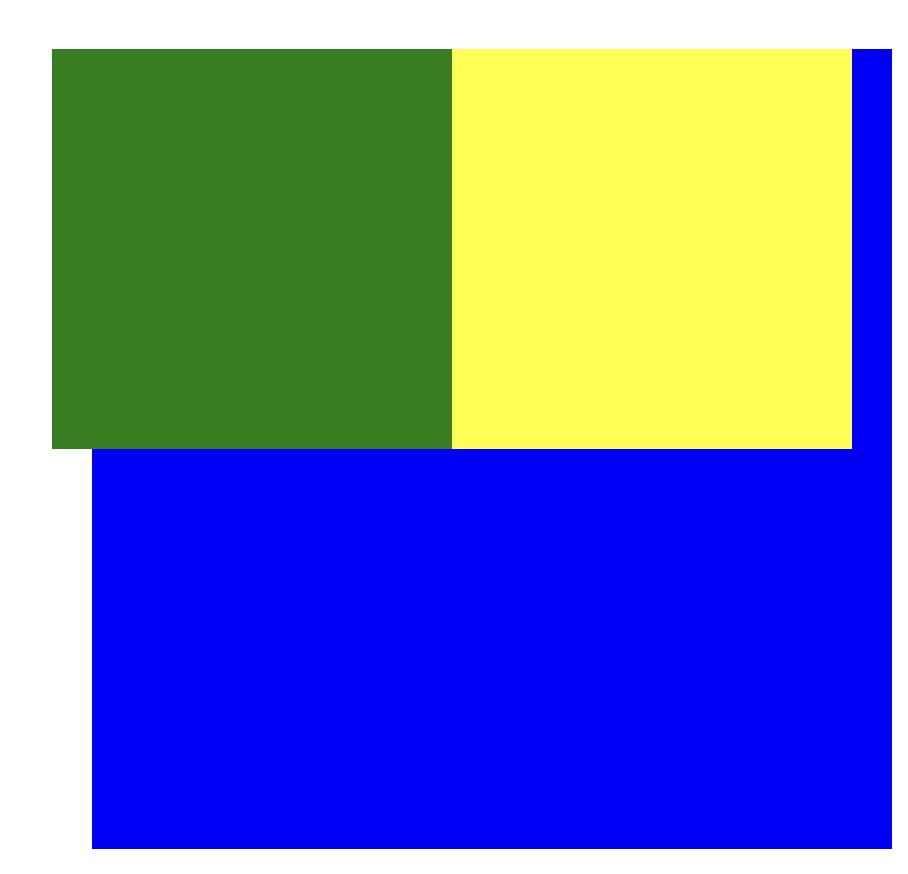
// 添加margin-right同时让绿黄盒子一行显示 元素自身不会位移,但是会减少自身供css读取的宽度,从而影响右侧的元素会向左移动
.container {
letter-spacing: -8px;
}
.green {
display: inline-block;
background: red;
margin-right: -20px;
}
.yellow {
display: inline-block;
}
2
3
4
5
6
7
8
9
10
11
12
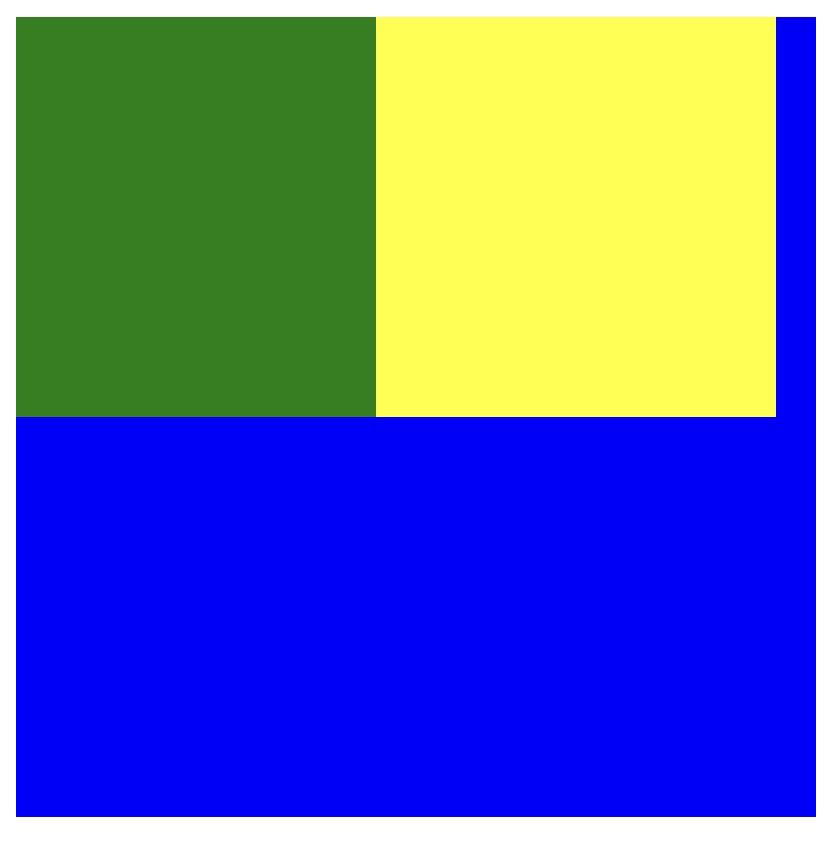
but padding不能设置为负值
于此同时margin 和 padding如果是利用百分比的话则是相对于最近的块级父盒子的宽度
笔记
为什么是%是相对于最近的块级父元素?
如果没有为元素声明width在这种情况下,元素框的总宽度包括外边距取决于父元素的width,这样可能得到“流式”页面,即元素的外边距会扩大或缩小以适应父元素的实际大小。如果对这个文档设置样式,使其元素使用百分数外边距,当用户修改浏览窗口的宽度时,外边距会随之扩大或缩小
为什么是相对于width而不是height
我们认为,正常流中的大多数元素都会足够高以包含其后代元素(包括外边距),如果一个元素的上下外边距是父元素的height的百分数,就可能导致一个无限循环,父元素的height会增加,以适应后代元素上下外边距的增加,而相应的,上下外边距因为父元素height的增加也会增加,如果循环,就死循环了。
# 单行 多行文本溢出隐藏
单行
{
overflow: hidden; // 溢出隐藏
text-overflow: ellipsis; // 溢出用省略号显示
white-space: nowrap; // 规定段落中的文本不进行换行
}
2
3
4
5
多行
{
overflow: hidden; // 溢出隐藏
text-overflow: ellipsis; // 溢出用省略号显示
display:-webkit-box; // 作为弹性伸缩盒子模型显示。
-webkit-box-orient:vertical; // 设置伸缩盒子的子元素排列方式:从上到下垂直排列
-webkit-line-clamp:3; // 显示的行数
}
2
3
4
5
6
7
# 实现两栏布局
左边固定 右边自适应
法一:利用浮动 左边宽
200px浮动在左边,右边设置margin-left: 200px宽度auto(默认auto撑满父元素)
.container {
height: 200px;
background: black;
}
.left {
width: 200px;
height: 200px;
float: left;
background-color: yellow;
}
.right {
margin-left: 200px;
width: auto;
height: 200px;
background-color: aqua;
}
2
3
4
5
6
7
8
9
10
11
12
13
14
15
16
17
18
法二: 左边
css不变,右边设置overflow: hidden让右边触发BFC不会与浮动元素发生重叠
.container {
height: 200px;
background: black;
}
.left {
width: 200px;
height: 200px;
float: left;
background-color: yellow;
}
.right {
overflow: hidden;
width: auto;
height: 200px;
background-color: aqua;
}
2
3
4
5
6
7
8
9
10
11
12
13
14
15
16
17
18
法三:利用
flex布局 左边固定200px右边flex:1撑开
.container {
display: flex;
height: 200px;
background-color: red;
}
.left {
width: 200px;
background-color: yellow;
}
.right {
flex: 1;
background-color: aqua;
}
2
3
4
5
6
7
8
9
10
11
12
13
14
15
法四:父元素相对定位 子元素绝对定位并设置宽度
.container {
position: relative;
height: 200px;
background-color: red;
}
.left {
position: absolute;
width: 200px;
height: 200px;
background-color: yellow;
}
.right {
height: 200px;
margin-left: 200px;
background-color: aqua;
}
2
3
4
5
6
7
8
9
10
11
12
13
14
15
16
17
18
法五:父元素相对定位 子元素中的右边元素设置绝对定位
left设置为200px
.container {
position: relative;
background-color: red;
height: 200px;
}
.left {
width: 200px;
background-color: yellow;
}
.right {
position: absolute;
top: 0;
left: 200px;
right: 0;
bottom: 0;
background-color: aqua;
}
2
3
4
5
6
7
8
9
10
11
12
13
14
15
16
17
18
19
法六:使用
margin负边距
.container {
width: 100%;
}
.left {
width: 100px;
height: 400px;
background-color: blue;
}
.right {
height: 400px;
margin: -400px 0 0 100px;
background-color: green;
}
2
3
4
5
6
7
8
9
10
11
12
13
14
15
# 实现两个div 一个高度100px 另一个高度自适应进阶
flex
改变了主轴方向为纵向,然后设置后面的元素换行
值得注意的是
flex-flow是flex-direction和flex-wrap的简写,分别是主轴方向和换行方式
* {
height: 100%;
margin: 0;
padding: 0;
}
.container {
display: flex;
flex-flow: column wrap;
}
.parent {
height: 100px;
background: red;
}
.child {
flex: 1;
background: green;
}
2
3
4
5
6
7
8
9
10
11
12
13
14
15
16
17
18
19
定位
* {
height: 100%;
margin: 0;
padding: 0;
}
.container {
position: relative;
width: auto;
}
.parent {
height: 100px;
background: red;
}
.child {
position: absolute;
top: 100px;
left: 0;
right: 0;
bottom: 0;
background: green;
}
2
3
4
5
6
7
8
9
10
11
12
13
14
15
16
17
18
19
20
21
22
23
# 实现三栏布局
三栏布局一般是左右两栏宽度固定,中间自适应
基础结构:
<div class="container">
<div class="left"></div>
<div class="center"></div>
<div class="right"></div>
</div>
2
3
4
5
利用绝对定位,左右设置为绝对定位,中间设置为对应大小的
margin值
缺点:如果中间栏有最小宽度的限制或者中间栏有含有宽度的元素,当浏览器宽度小到一定程度会发生重叠
.container {
position: relative;
height: 100px;
}
.left {
position: absolute;
width: 100px;
height: 100px;
background: tomato;
}
.right {
position: absolute;
top: 0;
right: 0;
width: 200px;
height: 100px;
background: gold;
}
.center {
margin-left: 100px;
margin-right: 200px;
height: 100px;
background: lightgreen;
}
2
3
4
5
6
7
8
9
10
11
12
13
14
15
16
17
18
19
20
21
22
23
24
25
26
27
利用左右浮动然后中间的设置左右的
margin,在结构中center放在right后面
暂时没有什么缺点
.container {
height: 100px;
}
.left {
float: left;
width: 100px;
height: 100px;
background: tomato;
}
.right {
float: right;
width: 200px;
height: 100px;
background: gold;
}
.center {
height: 100px;
margin-left: 100px;
margin-right: 200px;
background: lightgreen;
}
2
3
4
5
6
7
8
9
10
11
12
13
14
15
16
17
18
19
20
21
22
23
24
利用
flex布局,左右两栏设置固定大小,中间栏设置flex: 1
缺点:它在缩到一定小的时候,左栏和右栏会只剩下一个center栏
.container {
display: flex;
height: 100px;
}
.left {
width: 100px;
background: tomato;
}
.right {
width: 100px;
background: gold;
}
.center {
flex: 1;
background: lightgreen;
}
2
3
4
5
6
7
8
9
10
11
12
13
14
15
16
17
18
19
圣杯模式
html的结构center要放在最前面,要用100%因为中间栏需要根据浏览器宽度的变化而变化
左右栏无法上去,将左栏-100px后发现left上去了,因为负值到窗口外没位置了,只能往上挪
但是左右栏上去之后由于container有padding,所以左右栏盖住了center,用相对定位将他们挪出去就是最终结果
当resize浏览器窗口的时候会发现不同于flex,它在缩到一定小的时候,左栏和右栏不会消失,而上面的flex方法就会只剩下一个center栏
缺点是当
center宽度小于两边的时候 布局可能会错乱
值得注意的是
元素结构次序分别是 center left right
.container {
height: 100px;
padding-left: 100px;
padding-right: 200px;
}
.left {
position: relative;
left: -100px;
float: left;
margin-left: -100%;
width: 100px;
height: 100px;
background: tomato;
}
.right {
position: relative;
right: -200px;
float: left;
margin-left: -200px;
width: 200px;
height: 100px;
background: gold;
}
.center {
float: left;
width: 100%;
height: 100px;
background: lightgreen;
}
2
3
4
5
6
7
8
9
10
11
12
13
14
15
16
17
18
19
20
21
22
23
24
25
26
27
28
29
30
31
32
33
34
35
36
37
双飞翼布局
去除了left和right的相对定位,同时保留了left和right的负边距顶到跟center栏同一行
而用了wrapper包裹着了center,这个wrapper同时也在left和right的上层,但是center设置了左右margin,让left和right栏露出来
她的实际效果和圣杯布局的完全一样
// html结构
<div class="container">
<div class="wrapper">
<div class="center"></div>
</div>
<div class="left"></div>
<div class="right"></div>
</div>
2
3
4
5
6
7
8
.container {
height: 100px;
}
.left {
float: left;
margin-left: -100%;
width: 100px;
height: 100px;
background: tomato;
}
.right {
float: left;
margin-left: -200px;
width: 200px;
height: 100px;
background: gold;
}
.wrapper {
float: left;
width: 100%;
height: 100px;
background: lightgreen;
}
.center {
margin-left: 100px;
margin-right: 200px;
height: 100px;
}
2
3
4
5
6
7
8
9
10
11
12
13
14
15
16
17
18
19
20
21
22
23
24
25
26
27
28
29
30
31
32
33
34
35
# 实现三个div 上下两个高度100px 中间高度自适应进阶
html结构
<div class="container">
<div class="top"></div>
<div class="center"></div>
<div class="bottom"></div>
</div>
2
3
4
5
flex
* {
margin: 0;
padding: 0;
height: 100%;
}
.container {
display: flex;
flex-direction: column;
}
.top {
height: 100px;
background-color: pink;
}
.center {
flex: 1;
background-color: aqua;
}
.bottom {
height: 100px;
background-color: black;
}
2
3
4
5
6
7
8
9
10
11
12
13
14
15
16
17
18
19
20
21
22
定位
* {
margin: 0;
padding: 0;
height: 100%;
}
.container {
position: relative;
}
.container > div {
position: absolute;
width: 100%;
}
.top {
top: 0;
height: 100px;
background-color: pink;
}
.center {
top: 100px;
bottom: 100px;
background-color: aqua;
}
.bottom {
bottom: 0;
height: 100px;
background-color: black;
}
2
3
4
5
6
7
8
9
10
11
12
13
14
15
16
17
18
19
20
21
22
23
24
25
26
27
28
# 各屏幕大小下可自适应的多宫格元素排列布局
Grid
.grid-container {
display: grid;
//auto-fill + minmax():自动填充列,最小宽度 150px,最大占满剩余空间。
grid-template-columns: repeat(auto-fill, minmax(150px, 1fr));
gap: 1rem;
}
<div class="grid-container">
<div class="grid-item">1</div>
<div class="grid-item">2</div>
<div class="grid-item">3</div>
...
</div>
2
3
4
5
6
7
8
9
10
11
12
13
14
Flex
.flex-grid {
display: flex;
flex-wrap: wrap;
gap: 1rem;
}
.flex-grid .item {
flex: 1 1 calc(25% - 1rem);
}
@media (max-width: 768px) {
.flex-grid .item {
flex: 1 1 calc(50% - 1rem);
}
}
@media (max-width: 480px) {
.flex-grid .item {
flex: 1 1 100%;
}
}
2
3
4
5
6
7
8
9
10
11
12
13
14
15
16
17
18
19
20
21
# 水平垂直居中的实现
# 水平居中的方法
- 元素为行内元素,设置父元素
text-align:center - 如果元素宽度固定,可以设置左右
margin为auto; - 绝对定位和移动:
absolute + transform - 使用
flex-box布局,指定justify-content属性为center display设置为tabel-ceil
# 垂直居中的方法
- 将显示方式设置为表格,
display:table-cell,同时设置vertial-align:middle - 使用
flex布局,设置为align-item:center - 绝对定位中设置
bottom:0,top:0,并设置margin:auto - 绝对定位中固定高度时设置
top:50%,margin-top值为高度一半的负值 - 文本垂直居中设置
line-height为height值
html结构
<div class="parent">
<div class="child"></div>
</div>
2
3
# 定宽高
绝对定位 + 负
margin
.parent {
position: relative;
width: 200px;
height: 200px;
border: 1px solid red;
}
.child {
position: absolute;
left: 50%;
top: 50%;
width: 100px;
height: 100px;
background: yellow;
margin-left: -50px;
margin-top: -50px;
}
2
3
4
5
6
7
8
9
10
11
12
13
14
15
16
17
18
19
绝对定位 +
transform
.parent {
position: relative;
width: 200px;
height: 200px;
border: 1px solid red;
}
.child {
position: absolute;
left: 50%;
top: 50%;
width: 100px;
height: 100px;
background: yellow;
transform: translate(-50%, -50%);
}
2
3
4
5
6
7
8
9
10
11
12
13
14
15
16
17
18
flex布局
.parent {
width: 200px;
height: 200px;
border: 1px solid red;
display: flex;
justify-content: center;
align-items: center;
}
.child {
background: yellow;
height: 100px;
width: 100px;
}
2
3
4
5
6
7
8
9
10
11
12
13
14
grid布局
.parent {
width: 200px;
height: 200px;
border: 1px solid red;
display: grid;
}
.child {
width: 100px;
height: 100px;
background: yellow;
margin: auto;
}
2
3
4
5
6
7
8
9
10
11
12
# 不定宽高
html结构
<div class="parent">
<div class="child">112233</div>
</div>
2
3
绝对定位 +
transform
.parent {
position: relative;
width: 200px;
height: 200px;
border: 1px solid red;
}
.child {
position: absolute;
left: 50%;
top: 50%;
background: yellow;
transform: translate(-50%, -50%);
}
2
3
4
5
6
7
8
9
10
11
12
13
14
15
flex布局
.parent {
width: 200px;
height: 200px;
border: 1px solid red;
display: flex;
justify-content: center;
align-items: center;
}
.child {
background: yellow;
}
2
3
4
5
6
7
8
9
10
11
12
flex变异布局
.parent {
width: 200px;
height: 200px;
border: 1px solid red;
display: flex;
}
.child {
background: yellow;
margin: auto;
}
2
3
4
5
6
7
8
9
10
grid+flex
.parent {
width: 200px;
height: 200px;
border: 1px solid red;
display: grid;
}
.child {
background: yellow;
align-self: center;
justify-self: center;
}
2
3
4
5
6
7
8
9
10
11
grid+margin
.parent {
width: 200px;
height: 200px;
border: 1px solid red;
display: grid;
}
.childc {
background: yellow;
margin: auto;
}
2
3
4
5
6
7
8
9
10
# 图片定高/不定高水平垂直居中
after
<template>
<div id="app">
<div class="box">
<img src="https://cdn.jsdelivr.net/gh/duochizhacai/generatePic/img/logo.png">
</div>
</div>
</template>
<style type="text/css">
.box {
width: 200px;
height: 200px;
border: 1px solid red;
text-align: center;
}
.box::after {
content: '';
display: inline-block;
vertical-align: middle;
height: 100%;
}
img {
vertical-align: middle;
}
</style>
2
3
4
5
6
7
8
9
10
11
12
13
14
15
16
17
18
19
20
21
22
23
24
25
before
<template>
<div id="app">
<div class="box">
<img src="https://ss1.baidu.com/70cFfyinKgQFm2e88IuM_a/forum/pic/item/242dd42a2834349b406751a3ceea15ce36d3beb6.jpg">
</div>
</div>
</template>
<style type="text/css">
.box {
width: 200px;
height: 200px;
border: 1px solid #ccc;
text-align: center;
font-size: 0;
}
.box::before {
display: inline-block;
vertical-align: middle;
content: '';
height: 100%;
}
img {
vertical-align: middle;
}
</style>
2
3
4
5
6
7
8
9
10
11
12
13
14
15
16
17
18
19
20
21
22
23
24
25
26
27
28